Funktionseinführung: Scannen mehrerer Ziele

To keep and categorize documents easier, more and more people choose to digitize. Since the original documents won’t need to be accessed as often as before, it reduces potential damage. Digitization also enables stronger resource management, therefore improving productivity and maximising research efficiency. The digitized files are versatile when it comes to sharing with people.
But when it comes to scanning stamps, photos, business cards, ID cards, such relatively small materials, time and post-editing become the issue, since the same operation needs to be done repeatedly. Now, the CZUR scanners provide a good solution for this, let me introduce one of the CZUR scanners features.
Multiple Target Scanning
Multiple Target Scanning generates multiple files with just one click.
Put the photos, stamps, cards that need to be scanned on the black mat, the system will automatically detect multiple objects and frame selection. Just click the “Scan” button once, the system will identify each object individually and generate multiple separate scanned files.
Scanning photo albums
Take photo albums for example, which are precious memories of every family. The thick and heavy photo albums are not that easy to look through or share with friends anytime, anywhere you want. Besides, some old photos can be incomplete, faded, etc., which may be damaged in the process of looking through over and over again.

CZUR scanners provide two ways of digitizing the photo album.
- Scan the whole sheet of the photo album
If you want to scan a photo album without wanting to remove individual photos from the pages, just take the page as a whole.
Generally, the software only recognizes the black mat as a background, so it will select the whole sheet of the album as one target against the mat.The photos under plastic on a white background sheet won’t be scanned separately. Plus, the Curve- flattening technology can also scan two pages at a time with high efficiency.
- Get individual photos
If you want to get individual photos, you should take all photos out and put them on the black mat. The multiple target scanning function will get you photos separately with only one shot.
Since you don’t have to change the photos all the time and scan them one by one, it’s also time-saving to some extent. Also, it is easy to classify photos in this way.
A point to note is that the dark edges/ portions of photos may be taken as part of the black mat, so the auto detect may not select the photo accurately. In that case, you are advised to use the “Manual Selection” method to box select the photo.
Let’s see how to scan multiple target (take cards scanning for example):
Choose “Multi-target paging” under the “Flat Single Page”
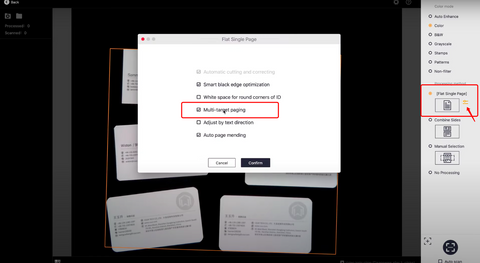
The system will auto detect multiple targets as the picture show
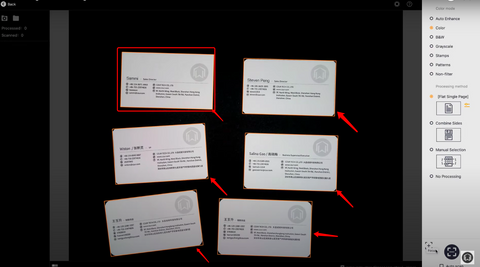
Click “Scan” just once, six seperate scanned documents will generate
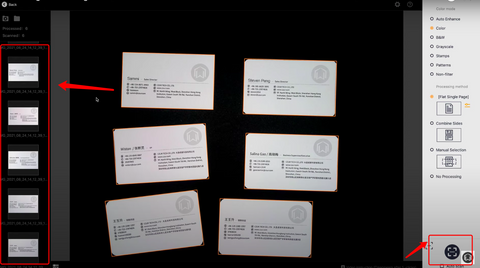
The scanned card shows as below
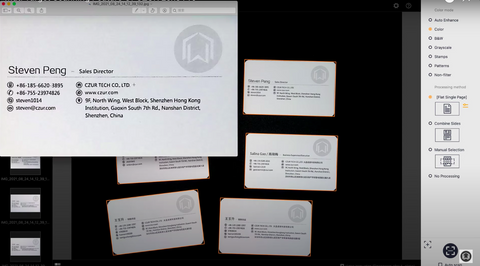
Either of the scanning methods can save a lot of time in your digitization process, and also help you get high-definition photos that are convenient for batch categorization. Just choose the way according to your needs!
