So verwenden Sie den Visual Presenter von CZUR-Scannern in ZOOM

Because of the COVID-19 pandemic, working/ studying from home have become the norm in many places. While it doesn't mean you have to reduce your working efficiency. Except for a more flexible time schedule and relaxing environment which you already have, an advanced product is crucial to boost productivity. Here is the CZUR scanner!
Not only scanning, but also live visual presenting. With the built-in Visual Presenter function of the CZUR scanner, you can show manuscripts or documents live to participants when hosting a meeting or teaching online.
So let me introduce how to use the Visual Presenter function in ZOOM. Here we go!
Step1. Connecting
Join a meeting like you used to do with Apps such as ZOOM, Skype, GoogleMeets,etc.

Open the CZUR software

Click “Share Screen”, and you’ll see the “CZUR” option. Choose “CZUR” to share

Meeting participants will see the interface of CZUR software synchronous
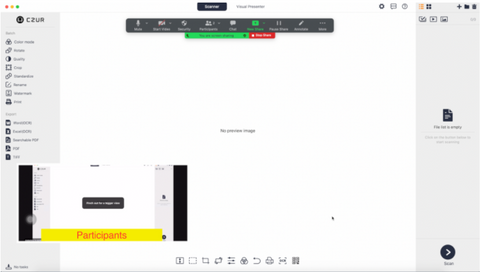
Step2. Live Presenting
Click “Visual Presenter”

Presenting documents, manuscripts, or doing some action shows. Members will see what you are doing clearly and live.
- Marking -
Add marks using built-in marking tools without damaging the original ones.
- Hosting a meeting: Some important documents cannot be modified, write something down and you don’t have to worry about leaving marks on it .
-
Online teaching: Circle the ongoing contents, underline the point, which are the keys to keep students catching up the teaching.
Circle

Underline

- Video Recording -
Follow the steps and click the logo as the picture below shows

Record the presenting process, never missing any details.
- For participants: Some points may be over in the blink of an eye. With the backup of the video recording, the fuzzy or crucial parts can be reviewed over and over again.
- For the presenter: Make lesson collections by recording the video. You can not only review your performance and do a better job next time, but also save plenty of time on explaining the same questions.
* Check the tutorial video below:
